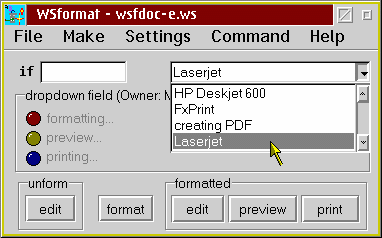This page is interesting for you if you are familiar with Wordstar (DOS) and want to know if Write&Set is useful for you or not. I've made the screenshots on an OS/2 system, not on a Windows system.
Similarities of Write&Set and Wordstar (DOS)
Write&Set uses the Wordstar 4.0 file format. Write&Set also reads Wordstar 5-7 files, but always saves Wordstar 4 format. (The Wordstar 4 file format does not use the 'symmetrical sequences' of Wordstar 5-7.)
Surely, the Write&Set editor "WSedit" has got a menu bar like a typical Windows editor. But WSedit can be simultaneously used Windows-like (e.g. marking a block by using the mouse) and Wordstar-like (marking the block begin with ^KB and the end with ^KK).
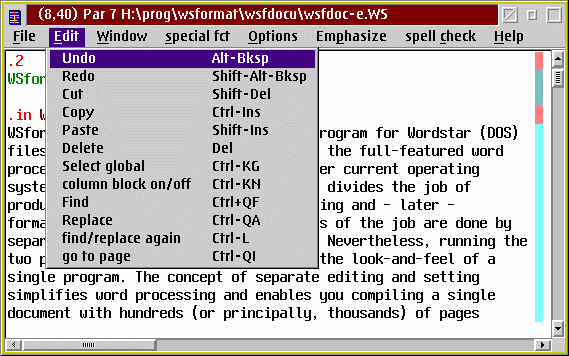
WSedit supports all Wordstar Ctrl key commands. If you press e.g. Ctrl-K and wait 2 seconds, a separate window appears with the possible keystrokes which can follow Ctrl-K. Some very special commands which are obsolete on a modern computer like Ctrl-KO "copy file" are redefined in WSedit.
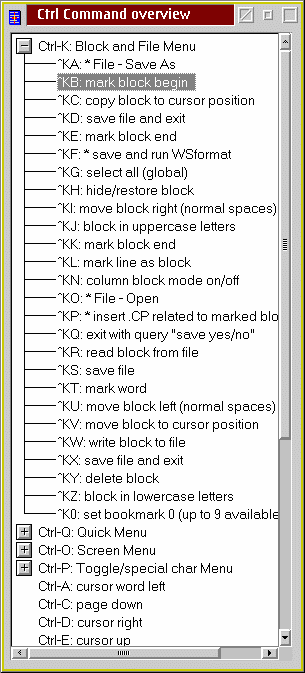
The majority of well-known Wordstar dot commands is also supported. Alternatively to typing the dot command by heart, you can insert these commands by using the "command window".
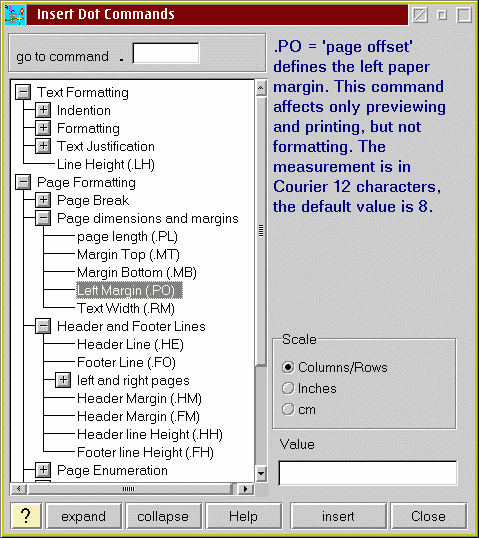
Differences between Write&Set and Wordstar (DOS)
WSedit knows two different types of Wordstar files: unformatted and formatted files. Both file types are fully compatible with Wordstar (DOS), but WSedit changes its behavior, dependent on this selection. In the settings notebook of WSedit, you can define which file extension refers to unformatted and which to formatted Wordstar files.
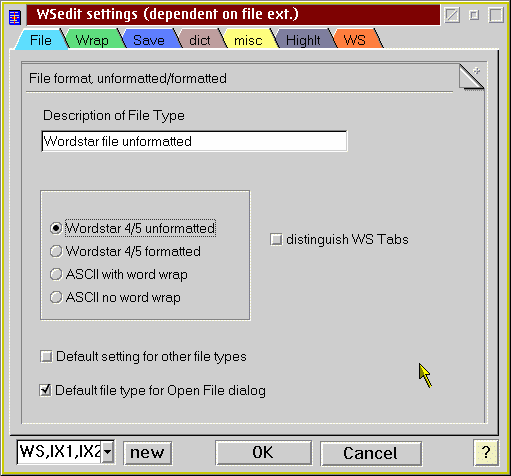
The typical behaviour of Wordstar (DOS) is like WSedit with Formatted files. Formatted files do have fixed line breaks: if you change the window width of WSedit, the line breaks won't change. In opposite, unformatted files wrap the text dependent on the screen font and the current window width. If you change the window width, your documents get re-wrapped, so the text fits the window width again. Here's now an unformatted file with a small window and a big font
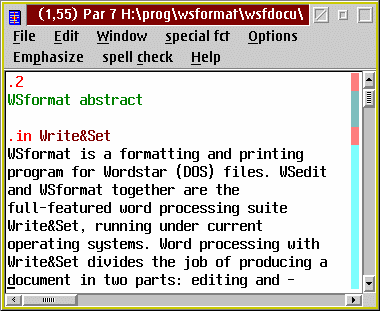
and then the same unformatted file with a small font and a large window:
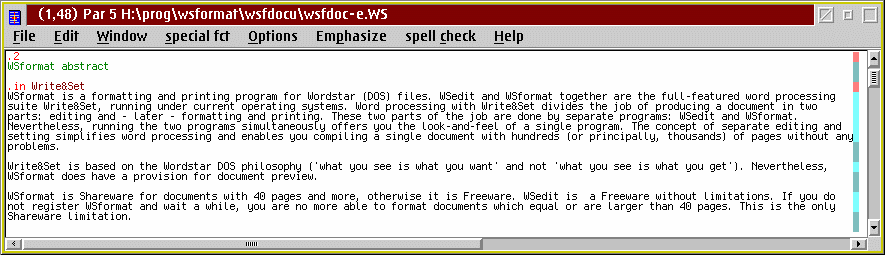
Now, you will ask, do I use now unformatted or formatted files? The answer is: You will use both forms for your documents. And here we are at the main difference to Wordstar and we will focus to the second part of Write&Set, the WSformat program. DOS-Wordstar has got nothing comparible to WSformat.
WSformat is a formatting and printing program. In the DOS Wordstar, you type your text, type the desired dot commands and format your text in the Wordstar editor window. In Write&Set, you also type your text and the desired dot commands in an unformatted file by using the WSedit editor - principally, you can also use the DOS Wordstar for this job -, but the way of formatting the file is different. You start WSformat
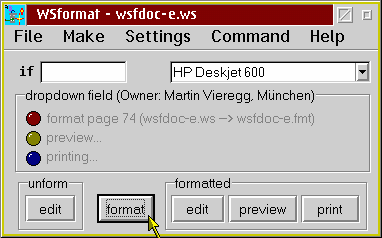
and press the format button. Within one second, WSformat creates a new formatted Wordstar file (FMT file); the unformatted WS file you have edited remains unchanged. Pressing the WSformat formatted edit button opens the new FMT file with WSedit:

WSedit (formatted) shows the page breaks at the same position Wordstar would do it. Instead of showing a page break line, WSedit (formatted) shows the page break by highlightning the background: The white area marks the top of a page, and the yellow area the bottom of the page. Here, you can make minor changes, e.g. improving page breaks by inserting ".PA" commands or inserting additional empty lines.
If you write a long and structured document, a lot of things do happen while formatting
a file with WSformat. For example, if you have defined chapters - the ".1" dot
command marks a header level 1 - this command gets compiled to a concrete dot command
for a bigger font, for improved page break (".CP" conditional page) and so
on. If you want to get footnotes or endnotes, you will enclose note text in brackets
in the unformatted file and WSformat numbers your notes and moves your note
text to the end of the document in the formatted file. There's a lot of such specific
functionality in the formatting part of WSformat. Of course, you have got an automatic
hyphenation for several languages.
Preview and Printing
An important advantage of a real Windows program instead of a DOS program is that a Windows program has access to fonts and printers (physical and virtual ones like a FAX or PDF program) which are installed on your computer. With Wordstar (DOS), you need to have specific Wordstar support of your hardware. In the WSformat main window, you can select between your installed printers and in the settings notebook, you can select to which printer formatting should refer to. If you print your document to another printer, the line and page breaks won't change.
The preview window of WSformat looks a bit like Acrobat Reader. You can preview a small part of your paper
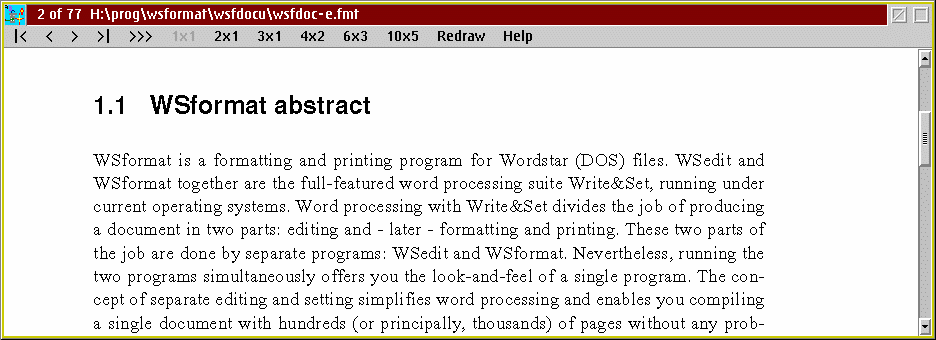
or, e.g. after pressing "2x4", you will see several pages simultaneously:
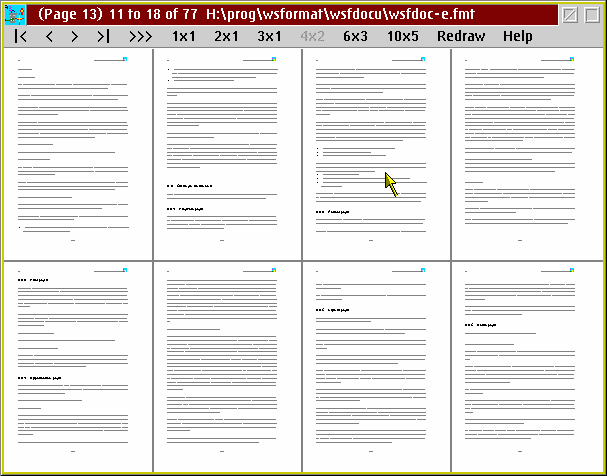
If the font gets too small, lines are drawn instead.
To print your document, select a printer and simply press the print button.